Table Of Contents
How to Use the PS5 Controller on PC: A Complete Guide to Connect and Use the Controller
Are you a PC using gamer? Looking to use a PS5 controller on your PC and don’t know where to begin? This comprehensive guide shows you step-by-step how to connect your PS5 DualSense controller to your PC, although it may be through a wired connection or Bluetooth, and configure it perfectly using Steam or tools like DS4Windows. If you’re ready to improve your PC gaming setup and unlock the full potential of the DualSense controller, read on.
Even if you’re playing on Steam, non-Steam titles, or want to try out the adaptive triggers and haptic feedback of the PlayStation 5 DualSense controller, this comprehensive article is packed with all the answers.

What Makes the PS5 Controller Great for PC Gamers?
The DualSense controller offers much more than standard input. It’s engineered using adaptive triggers, haptic feedback, motion sensors, and a refined layout. This means your gaming experience on PC can mirror what PlayStation 5 users enjoy.
Using a PS5 controller on PC provides tactile sensations and feedback that improve gameplay immersion. Additionally, its ergonomic design makes it a favorite even among die-hard keyboard-and-mouse users. Not only that, wide controller support is available in Steam games and full compatibility exists using tools like DS4Windows, so connecting your controller to PC has never been easier.
Can You Use a PS5 Controller on PC Natively?
Yes, you can absolutely use a PS5 controller on PC natively. Thanks to recent updates in Windows 10/11 and Steam’s controller configuration, many games automatically detect the PS5 DualSense controller. That said, additional tools such as DS4Windows allow deeper support for older or non-Steam games.
Although you won’t always get full access to advanced features like adaptive triggers unless the game specifically supports it, you’ll still get a smooth and reliable controller experience using either USB or Bluetooth.
How to Connect a PS5 Controller to Your PC via USB Cable
One of the most straightforward ways to connect your PS5 controller to your PC is by using a USB cable. This provides the most stable connection and lowest input latency — a must-have during competitive gaming.
Steps:
- Plug a USB-C to USB-A or USB-C to USB-C cable into your controller and then into the USB port on your PC. Wait as Windows detects the device — it should appear as a wireless controller. Launch Steam or another platform, and your controller should now be ready to use.
- This wired connection is highly reliable and is ideal when you want the most consistent controller input.
How to Use Your PS5 Controller on PC via Bluetooth
Prefer going wireless? You can also connect the DualSense using Bluetooth, giving you more freedom while gaming.
Steps:
Hold the PS and Create buttons until the light on the controller begins blinking. Go to Settings > Bluetooth & Devices on your PC and select Add Bluetooth or other device. Choose Wireless Controller when it pops up in your Bluetooth devices list.
Your controller is designed to work either through USB or Bluetooth, although some PC games might not recognize the full feature set wirelessly. Try using a USB Bluetooth adapter in case your PC doesn’t have built-in Bluetooth.
Configuring the PS5 Controller on Steam (Step-by-Step)
Steam will automatically detect the PS5 DualSense controller if it’s connected. Here’s how to make it work flawlessly.
Configuration:
- Launch Steam and navigate to Settings > Controller > General Controller Settings. Enable PlayStation Configuration Support. Steam will show your controller quickly under “Detected Controllers.”
You can now customize your controller, configure the gyroscope, or even change the Xbox controller layout to better fit your preferences. Many PC games support the DualSense natively through Steam’s controller configuration.
Using DS4Windows to Play Non-Steam Games
In the case of non-Steam titles, you’ll need DS4Windows, a tool that maps your DualSense as an Xbox controller, which most PC games recognize.
Installation Steps:
Download DS4Windows and install the ViGEmBus driver. Launch the program and connect your controller via USB or Bluetooth. Configure your layout, trigger dead zones, and light settings.
This app allows your PC to detect the DualSense controller just like an Xbox controller, enabling compatibility with nearly all games.

Wired vs Wireless: Which Setup Is Better for Gaming?
If performance is your priority, a wired connection is the best option. It offers:
Minimal input lag Reliable connectivity Seamless power management
In the case that you’re playing casually or away from your desk, wireless via Bluetooth gives you the flexibility to move freely. Just know that wireless connections can have minor latency.
Both methods allow you to use your PS5 controller depending on your preference and setup.
From Setup to Supremacy – The AimControllers Competitive Edge
You now understand how to use a custom PS5 controller on PC. But winning isn’t about just using your gear; it’s about making your gear an extension of your will. This is where a standard controller fails and an AimController excels. Software can’t give you physical advantages—hardware can. Let’s break down the features that separate casual players from champions.
Remapping Back Paddles: The Ultimate FPS Upgrade
The Problem: In fast-paced shooters, you need to perform actions like jumping, sliding, or plating up while keeping your right thumb firmly on the aim stick. Taking your thumb off the stick for even a fraction of a second to press a face button (like X or O) is a moment your opponent can use to eliminate you.
The AimControllers Solution: Our custom controllers feature up to four ergonomic, remappable back paddles. Using our innovative TMR Sticks (Total Modular Remapping), you can remap these paddles on the fly to any button you choose.
In Warzone: Map one paddle to Jump and another to Slide/Crouch. You can now execute flawless slide-cancels and bunny hops without ever sacrificing your aim. Map a third to Armor Plate for seamless re-plating in the middle of a gunfight. In Apex Legends: Assign Jump and Crouch to paddles for effortless wall-bouncing and strafing, making you an incredibly difficult target to hit.
This isn’t a setting; it’s a physical advantage hard-wired into your controller.

1mm Mouse Click Triggers: Instantaneous Response
The Problem: A standard controller’s triggers have a long, spongy pull. This travel distance, while great for racing games, is wasted time in an FPS. That half-second of travel is the difference between firing first and ending up in the Gulag.
The AimControllers Solution: We replace the standard mechanism using our signature 1mm mouse click triggers. This modification provides instant, tactile feedback, just like a high-end gaming mouse. The moment you decide to fire, the shot is taken. There is zero travel time. When combined using our matching digital bumpers (L1/R1), every crucial action—from aiming down sights to firing your weapon—is instantaneous. This single upgrade can drastically improve your time-to-kill (TTK).
Customized Aim Sticks: Precision Tailored to You
The Problem: Every player’s hand size and aiming style is different. A one-size-fits-all thumbstick height can hinder your ability to make the precise micro-adjustments needed for tracking distant targets or controlling recoil.
The AimControllers Solution: Our configurator allows you to choose the height of your aim sticks.
Short Stick (Left): Ideal for your movement stick, allowing for quick, snappy changes in direction. Tall Stick (Right): Perfect for your aiming stick. The increased height provides a wider range of motion, allowing for incredibly fine-tuned adjustments. This makes controlling the recoil on high-kick weapons like the AK-47 in Warzone or the Flatline in Apex significantly easier.
Digital Buttons: Eliminating Input Lag
The Problem: The standard rubber membranes under the D-pad and face buttons have a slight mushiness and delay. Again, in a competitive environment, milliseconds matter.
The AimControllers Solution: We offer an upgrade to digital buttons. These replace the soft membrane using a mechanism that provides a faster, more responsive click. Every button press is crisp, immediate, and reliable, ensuring your inputs register the exact moment you make them.
How to Customise Your PS5 Controller Settings on PC
To personalize your gaming experience, take time to adjust your controller settings.
Remap buttons using Steam or DS4Windows Reduce dead zones for more responsive movement Disable haptic feedback and adaptive triggers to speed up response time
You can also explore the controller configuration screen to tailor your layout per game. These adjustments help the controller quickly adapt to your style of play.
Making the Most of Haptic Feedback and Adaptive Triggers
The PS5 DualSense controller offers adaptive triggers that adjust resistance based on in-game actions and haptic feedback for realistic vibrations.
Games like Call of Duty or Astro’s Playroom utilize these features fully. On PC, support varies, but some Steam games and emulators now include partial integration of haptic feedback and adaptive triggers.
If you’re focused on immersion, leave them on. In contrast, for competitive play, toggle them off to reduce delay.
Troubleshooting Common PS5 Controller Issues on PC
Sometimes, your PS5 controller is connected, but it’s not recognised by your game. Here are some common fixes:
- Make sure you’re using a data-compatible USB cable
- Update your Bluetooth drivers
- Reboot your PC and reconnect the controller to your PC via USB or Bluetooth
- Check if Steam detects your DualSense controller
These simple steps solve most connection problems and ensure you’re back in-game quickly.
Bonus: Should You Buy a Custom DualSense for PC Gaming?
If you’re serious about PC gaming, investing in a custom PS5 DualSense controller could elevate your skills. Custom models offer:
- Digital triggers
- Paddles for extra buttons
- Improved thumbsticks
Whether you buy from AimControllers or another vendor, a controller for PC that’s built to your spec can provide better reaction times and comfort.
How To Use the PS5 Controller on PC: What You Need to Remember
- Connect your PS5 controller via USB or Bluetooth depending on your needs.
- Use Steam’s controller configuration for easy setup in Steam games.
- Install DS4Windows for compatibility with non-Steam titles.
- Customise controller settings for maximum comfort and precision.
- Consider turning off adaptive triggers for better performance.
- Choose a wired connection for serious gameplay or wireless for convenience.
- Explore custom PS5 controllers for advanced features.
- Use a USB Bluetooth adapter if your PC lacks built-in Bluetooth.
- Regularly update drivers for seamless controller to PC performance.
















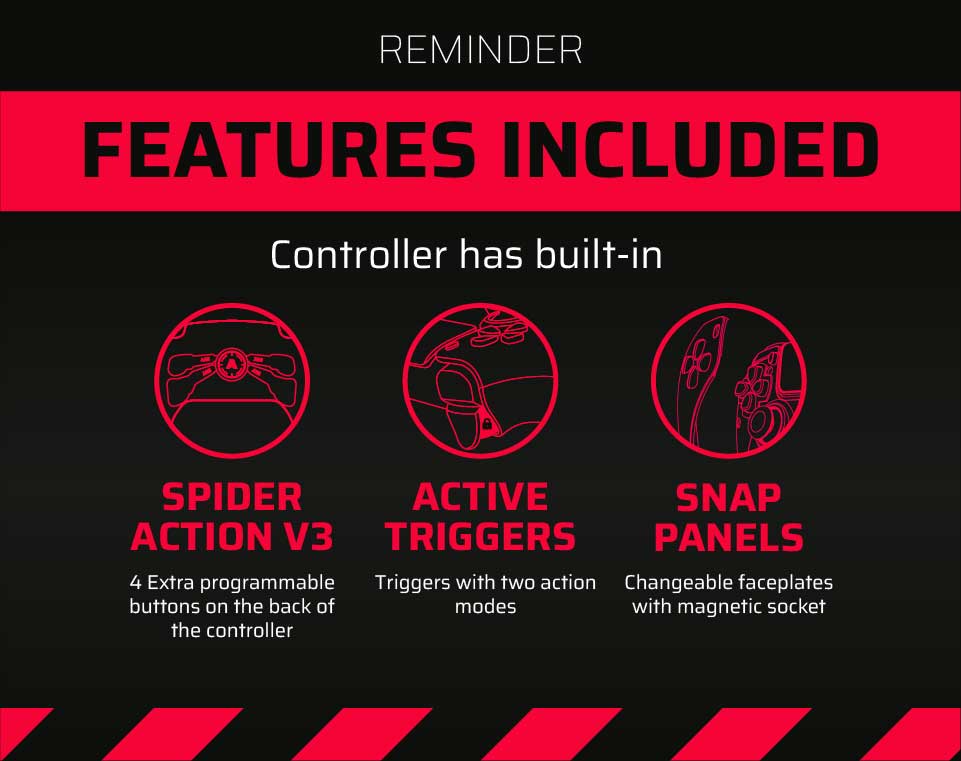
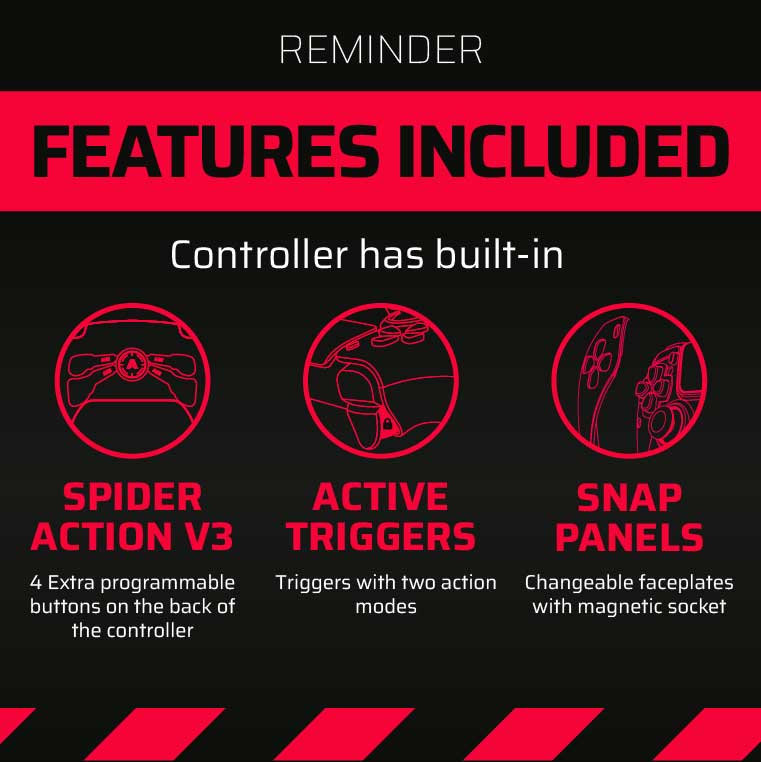
Latest news
How Controller Maintenance Prevents Drift, Stick Drift, and Joystick Issues in PS5 and Xbox One Controllers
How Controller Maintenance Prevents Drift, Stick Drift, and Joystick Issues on PS5 and Xbox One [...]
Dec
Master Controller Settings for FPS Games
Master Optimising AimController for Competitive FPS Games — Controller Settings for FPS Games Ranked FPS [...]
Nov
Is a Custom Controller Build Wroth it for Racing and Fighting Games
Customizing Controller for Racing & Fighting Games: Wireless Custom Controller Build, Design, and Style Racing [...]
Nov
Are Customizable Controllers Worth Its Price?
Customizable Controllers: The Future of PC Gaming A controller is one of the most essential [...]
Oct
Top Controller Settings for Battlefield 6
The Best Controller Settings for Battlefield 6 Battlefield 6 arrives in 2025 to redefine first-person [...]
Oct
Top Gaming Trends of 2026
Key Gaming Trends in the Industry of 2026 The gaming industry in 2026 faces constant, [...]
Aug
How To Use a PS5 Controller on PC?
How to Use the PS5 Controller on PC: A Complete Guide to Connect and Use [...]
Aug
Mortal Kombat Series – Legendary Fighting Game
Mortal Kombat Series Keeps Evolving Mortal Kombat series isn’t just a video game — it’s [...]
Jul