PS5 Console In The Office – What Can You Do With The PlayStation 5?
When you’ve worked hard all day and are ready to unwind or looking for a great way to relieve tension, the PS5 is your best bet.
It provides the most satisfying gaming experience, allowing you to break up your day and have fun while your mind rests. When you need to unwind from a stressful day at the workplace, playing PlayStation 5 on the company’s console is a great option. We could use a PlayStation 5 console very much in the office.
AimControllers allows you to create a Custom PS5 controller, perfect for use in the workplace. Moreover, it allows you to link your gadget to the PlayStation 5. You’ll have the greatest fun using your PS5. The best part is that making the required adjustments with AimControllersis simple and will result in more satisfying gaming experiences.
New games with better graphics:
The PlayStation 5 is equipped with a newer, more powerful generation of graphics technology than in prior systems, and this should be evident in several ways. More impressive visual effects, such as smoke and fog with physical qualities and lighting that reacts and reflects more like light does in the real world, are expected in modern games compared to what is shown on the modded PS5 controller.
Better performance and faster frame rates:
Even though programmers are still figuring out how to make the most of the PS5’s more potent graphical technology, the console’s hardware has improved in other respects. The PS5’s central processing unit (CPU) is impressive, offering almost four times its predecessor’s raw speed, number of cores, and number of threads.
That is before accounting for efficiency gains and other enhancements made over the past seven years. More content may be displayed on the screen once, the user interface will load faster, and characters will have more complex behaviors than on the PS4 and Xbox One.
Adjust Your Gamepad Settings:
Compared to its predecessor, the PS5’s DualSense controller significantly improves. The variety of vibrations and the satisfying weight of the triggers contribute to the immersive experience, which adapts to the action on screen in real-time.
Navigate to the Settings menu, Accessories, and Controllers to adjust the controller’s vibration. The DualShock 4 may be used to play PS4 games on the PS5, and this menu allows for adjustment of the brightness of the controller’s LEDs.
USB port for external storage:
Superspeed USB drives can be used with custom controllers Playstation 5 consoles to store P4 and PS5 games compatible with both systems. Reinstalling PS5 games via an external USB drive rather than redownloading or installing from a disc will free up space on the console’s internal Ultra-High Speed SSD and reduce setup time.
A PS5 game stored on an external USB drive can be easily moved back to the internal SSD for use when you’re ready to play by selecting the option from the Library’s Settings menu. Games for the PlayStation 4 can be played from either an external USB drive or the system’s internal SSD.
Indicative of a VRR or a variable refresh rate:
By activating Variable Refresh Rate (VRR) on your PS5, you can improve the visual performance of VRR-enabled games. In other words, if your TV or computer monitor supports HDMI 2.1 VRR, your PS5 may synchronize its refresh rate with the console’s graphical output. Variation in outcomes is possible depending on factors such as the TV and the game being played.
When VRR is on, the frame rate and screen tearing of PS5 games that are compatible with it will decrease, making for a more fluid gaming experience.
VRR can be applied to PS5 titles even if they aren’t officially compatible, perhaps enhancing the visual quality of certain games. You are free to disable VRR whenever it produces unwanted outcomes visually.
AimControllers lets you customize the PS5 DualSense controller to the thumbsticks and touchpad color. Each choice offers at least a few primary colors, allowing gamers to experiment until they find their preferred theme or match any media character’s coloring. Since the modifications are visual, this strategy is affordable and customizable.
Connect Your Gaming System:
When you first turn on your PS5, you must hit the PlayStation button while simultaneously connecting your controller to the system through a USB cord. After the initial connection, you can discard the USB cord and proceed with the wireless configuration without further wires.
Most of the next tasks, such as connecting to the Internet, can be completed with the help of the on-screen wizard. Typing in your Wi-Fi password with the remote can be a pain, but once that’s done, you’ll be prompted to take care of fundamental configurations like HDR calibrations, time zone, and power saver settings.
While setting up a custom PS5 controller creator with a disc, you can insert a game disc and let it install in the background. Although downloading games on the first day can take a long time, preordering a disc copy of one or two of your favorites is a good idea. You can save time during the setup procedure if you do it now.
With AimControllers, you’ll have the Customizable controllers you need to traverse virtual worlds with the help of dual sticks and DUALSHOCK 4 controls, optimized for both left- and right-handed gamers, and always be ready for a firefight.
An Overview of the PS5 Remote Play Function
The initial step is to enable Remote Play on PS5.
- Start by powering on your PS5 and then going to the gear icon in the upper right corner of the home screen to access the system’s settings.
- Go to the System menu, then choose Remote Play.
- Activate Remote Play by toggling the switch next to it.
- Pick Power Savings from the left-hand menu, then Rest Mode Features.
- Switch on the switches labeled Allow Turning On PS5 from Network and Remain Connected to the Internet.
Playing PS5 Games on Your Desktop:
The PS Remote Play app lets you play PlayStation 5 games on a computer. You can get the software for PC or Mac, install it, and then sign in to your PSN account. The system will then look for all accessible PlayStations and begin streaming from one of them.
Connecting a PlayStation 4 or PlayStation 5 controller to a personal computer allows you to begin playing immediately. While the DualShock 4 and DualSense controllers are compatible with PS5 titles, they are incompatible with controllers designed for other systems. There is a catch with Windows Remote Play, though: the only way to connect a supported controller is over USB. There is just a macOS version that supports both wired and wireless connections.
Create New Accounts and Profiles:
Likely, you won’t be the PS5’s only user; thus, safeguarding saved data is essential. If you wish to save any progress in a game, you’ll need to create a profile, and luckily, you can create numerous profiles, each of which may be linked to a different PSN account. To play around, visitors can establish a temporary profile, but their information will be removed after they leave.
You can switch users by pressing the custom controllers PS5 button on your controller, then clicking the user’s profile picture in the bottom-right corner of the screen. When you power up your console, you’ll see a similar screen. To add a new user, click the plus sign. The software will then prompt you to log in to your PSN account, which you may do by scanning a QR code or entering your details manually.
Is the PS5 worth it?
The PS5 is a good purchase, yes. At this point, upgrading to Sony’s newest platform is well worth your money.
The PS5 is a thoroughly next-gen console in every respect. The PlayStation 5 significantly improved over the PS4 thanks to its futuristic yet understated design, ergonomic DualSense controller, and stunning 4K graphics. The time has come to purchase a PlayStation 5, as there is now significantly more stock than ever.
Conclusion:
There is no risk of being let down if you add a PlayStation 5 to your collection because it is Sony’s best console to date. The PS VR2 has next-gen specs, a large library of unique and classic games, and will keep even the most daring players delighted for hours.
If white isn’t your thing, that’s fine. Easily swap out the PS5’s bland plastic shell for one of several colorful and eccentric alternatives. They let you make your console unique or serve as a showpiece for your storage space. Swapping out the plates on your PS5 system may seem like a huge hassle, but the process is simple, and the result is well worth it.
Meta Description:
Every gamer wants the PlayStation 5! It’s a top-notch device that can watch movies and converse between generations, creating a real gaming community.
















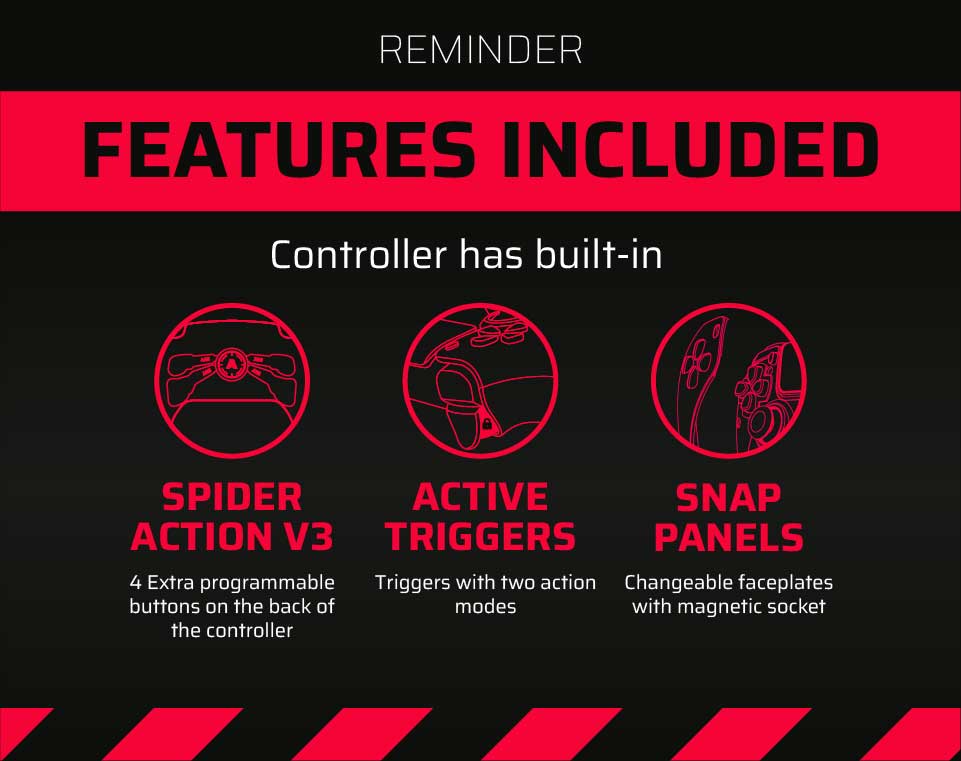
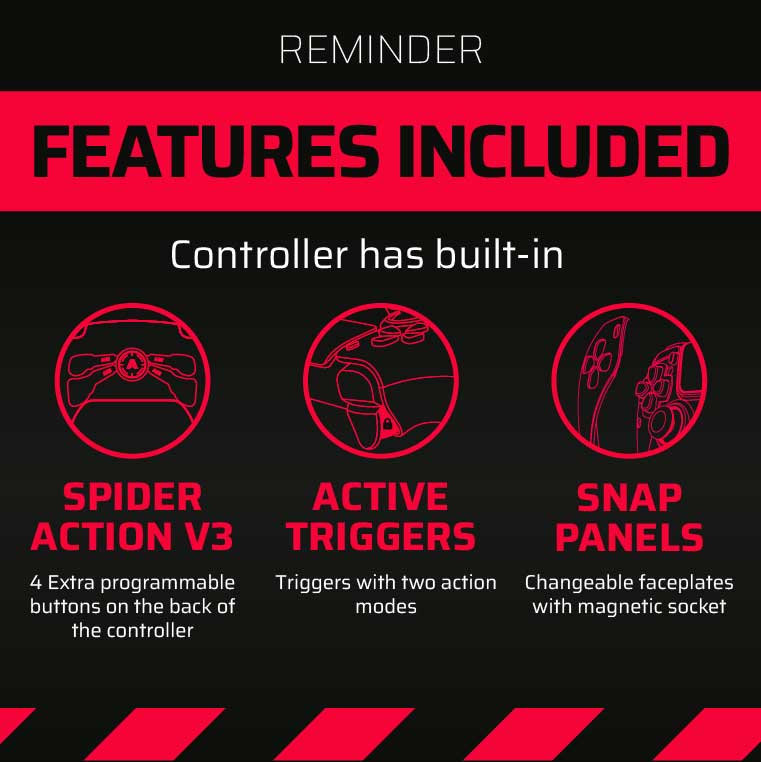
Latest news
How Controller Maintenance Prevents Drift, Stick Drift, and Joystick Issues in PS5 and Xbox One Controllers
How Controller Maintenance Prevents Drift, Stick Drift, and Joystick Issues on PS5 and Xbox One [...]
Dec
Master Controller Settings for FPS Games
Master Optimising AimController for Competitive FPS Games — Controller Settings for FPS Games Ranked FPS [...]
Nov
Is a Custom Controller Build Wroth it for Racing and Fighting Games
Customizing Controller for Racing & Fighting Games: Wireless Custom Controller Build, Design, and Style Racing [...]
Nov
Are Customizable Controllers Worth Its Price?
Customizable Controllers: The Future of PC Gaming A controller is one of the most essential [...]
Oct
Top Controller Settings for Battlefield 6
The Best Controller Settings for Battlefield 6 Battlefield 6 arrives in 2025 to redefine first-person [...]
Oct
Top Gaming Trends of 2026
Key Gaming Trends in the Industry of 2026 The gaming industry in 2026 faces constant, [...]
Aug
How To Use a PS5 Controller on PC?
How to Use the PS5 Controller on PC: A Complete Guide to Connect and Use [...]
Aug
Mortal Kombat Series – Legendary Fighting Game
Mortal Kombat Series Keeps Evolving Mortal Kombat series isn’t just a video game — it’s [...]
Jul