Finding the greatest solid-state drive (SSD) for the PlayStation 5 is vital, in large part because this is the device that will have the most substantial effect on your console gaming – even if it’s only to save you the suffering of removing game installations to make place for a major new title.
By adding an SSD (short for solid-state drive), you may increase your console’s internal capacity and have a large number of downloaded games at your fingertips. The 700GB of free capacity on the PS5 isn’t enough to contain as many games as you’d think, given how massive AAA titles have become in recent years.
In the good news, you can add up to 4TB of extra storage by using a PCIe Gen4 x4 M.2 SSD on the PS5. Make sure you choose the greatest M.2 SSD drives Playstation 5 for your gaming requirements. You’ll reap the advantages of that additional storage with a suitable drive.
Some customization options are available to users since AimControllers is a modding studio rather than just a manufacturer. Customers may start with a standard DualSense controller and then add features one after the other, either by buying a new controller from Aim or mailing them and creating your Custom Ps5 controller from scratch.
What Are M.2 SSDs?
M.2 SSDs are a high-speed solid-state drive medium that gamers of the PS5 may utilize to boost the storage space of their PS5 console or PS5 Digital Edition console. Players can do this by using a device called an M.2 SSD device (separate purchase required).
What Are The SSD PS5 Size Requirements?
A 2280-type SSD is the most commonly available size for the PS5, which is compatible with the PS5. On Sony’s specifications website, you’ll get a rundown of the different dimensions the PS5 can accommodate.
Do You Have Any Idea What Sony’s HEATSINK Requirements Are?
Sony offers graphics on their requirements website that indicates the precise specifications that will fit, depending on whether the heatsink fits on one side of the SSD or covers both sides. In general, however, solid-state drives (SSDs) that have a heatsink either built-in or added that is double-sided may be as tall as 11.25 millimeters.
Using a single-sided heatsink that exceeds 8mm in height is impossible. The maximum height takes into account not only the heatsink itself but also the thermal pads that are used in the process of attaching it to your SSD.
You will also need to ensure that your solid-state drive (SSD) and heatsink are compatible with one another. Heatsinks are available in the same sizes as SSDs, and the dimensions of both components must be compatible.
Is Your PS5 Compatible With All M.2 SSD Models?
Your PS5 may not be compatible with all M.2 SSDs. Make sure you choose a drive that will function since they aren’t the cheapest drives out there. M.2 SSDs may be purchased with or without a heatsink connected to them.
A pre-installed cooler will guarantee the drive does not overheat while your PS5 is operating. You could choose a drive without a heatsink and then place your own heatsink on it, but that’s a more difficult operation and not something I’d suggest for beginners.
Anyone planning to use their own heatsink should know that the PS5 expansion slot is designed to accept “single-sided cooling structures,” not dual-sided ones. Now that we’ve decided on a vehicle let’s get started. Make sure it has a PCIe Gen4 M.2 NVMe SSD interface first. In addition, ensure sure it’s the correct size.
The PS5 supports a total of five different paper sizes. The drive’s total dimensions should not exceed 25mm in width, 110mm in length, and 11.25mm in thickness, even with the heatsink. There are up to 8mm above and 2.45mm below the circuit board for those adding their own cooling.
Sony recommends that there should be no less than 5,500 megabytes per second read speed and use of Socket 3 for the drive.
How To Add An M.2 SSD To A PS5 Console
Start with the following items:
Working in a room with good lighting and a desk. A screwdriver with a #1 Phillips or cross-head blade. A compact flashlight (optional).
Remove any static energy from your body before beginning the installation or removal procedure by touching a grounded metal item. Your PS5 console or M.2 SSD might be damaged if you don’t follow these instructions.
To avoid damaging your console, never use it with the lid off or even turn it on.
Installing An M.2 SSD In A Playstation 5
It’s time to install your real M.2 SSD now that you’ve got everything set to go! You must complete the following.
- Shut off your console. Detach your PlayStation 5’s HDMI, power cord, and Ethernet wires now (if used). Make sure the console has had some time to cool down after recent usage. During this period, if necessary, check in with yourself.
- Take off the PS5’s bottom cover. This is on the same side as the disc drive. For digital-only PS5 owners, the side that doesn’t display a PlayStation logo is the one you need to access.
- After opening your PS5, you will see a little rectangular metal strip adjacent to the fan that is held down by a single screw. That’s your M.2 slot. You’ll need a 01 Phillips screwdriver to get inside this thing. The M.2 drive slot may be accessed by sliding the metal strip off.
- There will be a five-hole green area after the screw is removed. The hole nearest to the fan will have a tiny black screw and a metal spacer. Unscrew it with your 01 Phillips once again. Your M.2 drive’s spacer should be inserted into the corresponding hole in your tray.
Just put your M.2 drive into the console for a few seconds to see whether it is the correct size. One of the five holes on the drive you bought should be exactly where it ends. Place your spacer on the hole left by removing the drive.
- Insert your M.2 drive with the spacer in place. It’ll be a little more sturdier. With your finger, carefully lower the drive. Now the spacer and the drive ought to be overlapping. Reinstall the screw you took out in step 4.
- It’s time to hide your traces now that the drive has been installed. You may now reinstall the M.2 SSD cover and reinstall the screw that you removed before. Put back in place the white bottom plate you had previously removed. If you’ve done everything right, you’ll hear an audible “click.”
- Plug in your PS5 and start it up again. There are on-screen instructions for formatting your M.2 SSD, and you’ll follow them. You’ll be done if you follow these instructions.
Conclusion
Even if a drive meets all of Sony’s specifications, it may fail to function. In order to avoid dealing with uncertainty, it is preferable to stick to well-tested and well-reviewed SSD drives PS5 rather than attempting to discover one on your own in the vast Newegg wilderness.
Meta Description
The PS5 has a 5500MB/s read-speed SSD that was specifically created for it, but it also supports PCIe Gen4 x4 M.2 NVMe SSDs for internal storage expansion.
















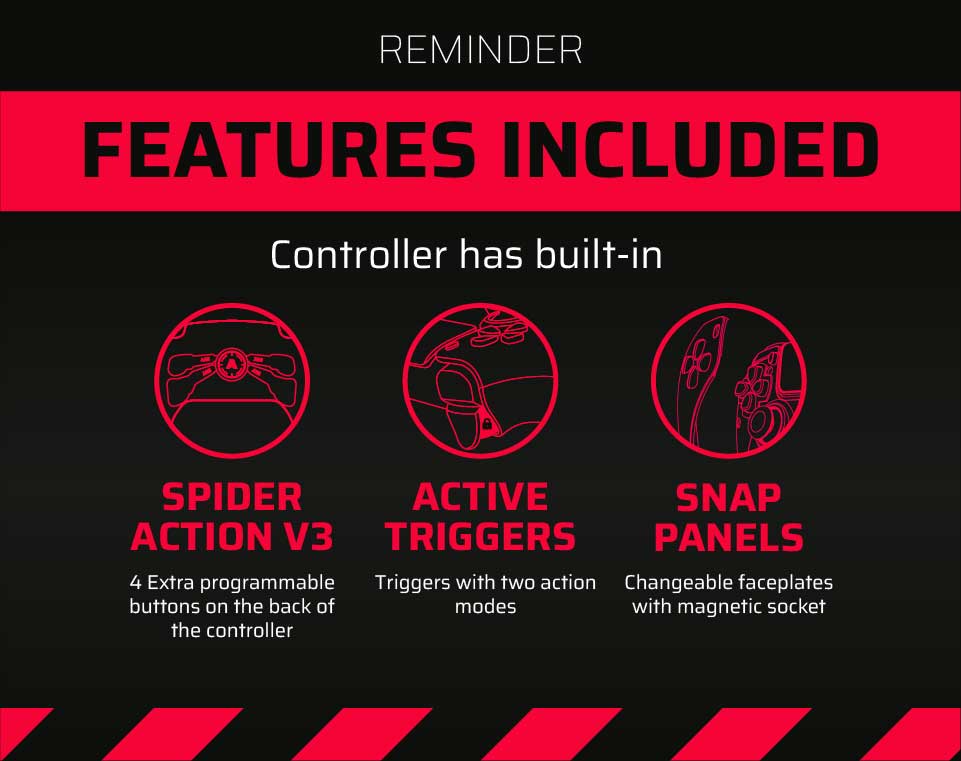
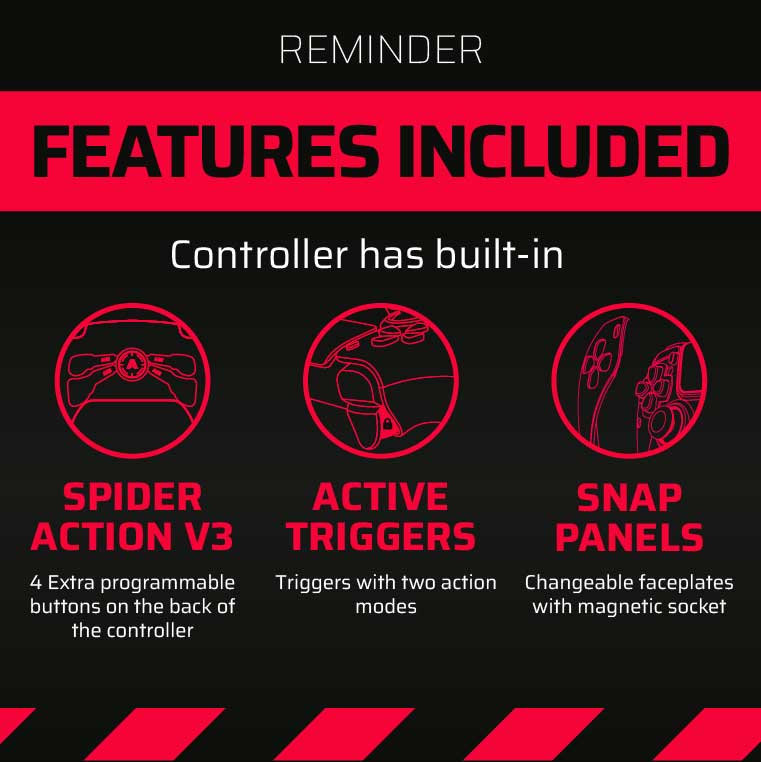
Latest news
How Controller Maintenance Prevents Drift, Stick Drift, and Joystick Issues in PS5 and Xbox One Controllers
How Controller Maintenance Prevents Drift, Stick Drift, and Joystick Issues on PS5 and Xbox One [...]
Dec
Master Controller Settings for FPS Games
Master Optimising AimController for Competitive FPS Games — Controller Settings for FPS Games Ranked FPS [...]
Nov
Is a Custom Controller Build Wroth it for Racing and Fighting Games
Customizing Controller for Racing & Fighting Games: Wireless Custom Controller Build, Design, and Style Racing [...]
Nov
Are Customizable Controllers Worth Its Price?
Customizable Controllers: The Future of PC Gaming A controller is one of the most essential [...]
Oct
Top Controller Settings for Battlefield 6
The Best Controller Settings for Battlefield 6 Battlefield 6 arrives in 2025 to redefine first-person [...]
Oct
Top Gaming Trends of 2026
Key Gaming Trends in the Industry of 2026 The gaming industry in 2026 faces constant, [...]
Aug
How To Use a PS5 Controller on PC?
How to Use the PS5 Controller on PC: A Complete Guide to Connect and Use [...]
Aug
Mortal Kombat Series – Legendary Fighting Game
Mortal Kombat Series Keeps Evolving Mortal Kombat series isn’t just a video game — it’s [...]
Jul