Do you want to get the most out of your gaming experience? If yes, you should use a controller and play games on a console or PC. First-party controllers and officially licensed third-party controllers are just two categories among many that may be purchased. The Xbox controller is among the most widely used gamepads in the PC gaming community. Wireless gamepads from Sony and Microsoft can be used without issues on Windows PC.
Your console may occasionally save temporary files and data from improving your gaming experience. Corrupted cached data can cause connectivity problems, and the game freezes, sluggish or failed load times, or even cause the game to crash entirely.
The regular Xbox and PlayStation controllers can be upgraded using Aim’s controller advancements. Thus you can get a better, higher-performance grip, ergonomic enhancements, and reworked thumbsticks and paddles will help you maintain your competitive edge.
Paddles are built into the design of the Instinct and Instinct Pro models to make them sturdier. Your console’s standard PlayStation and Xbox controllers are no match for AIM’s cutting-edge design. So, modify your controllers and get a PS5 console cover with AimControllers!
Some solutions to the permanence of PlayStation or Xbox controllers:
Check Your Disk Space Freeness:
Inadequate disk space is a common reason for PS slowdowns. Modern video games are large files, and your stored videos can quickly occupy your storage space.
Access the System Storage usage breakdown bar in Settings > Storage > System Storage. Choose Programs to view the list of currently installed programs; games typically consume the most space.
Clearing cache:
First, ensure your console’s cache is clear, or your PC game cache is intact. There are times when wiping your saved file is the only option. Just stick to the instructions for your particular system.
PlayStation cache clearing:
There is no dedicated cache-clearing menu item on the PS5. The cache can be emptied involuntarily, though, by doing the following:
- Turning off your PlayStation 5 completely. You should not go into hibernation.
- Do not play your PlayStation 5 until all the lights go out.
- Turn off your PlayStation 5 and remove the power cord.
- Let’s give it a minute or two.
- Get your PlayStation 5 back online by reconnecting the power cord.
- Restart your PS5 system.
The Xbox OneCache Clearing:
There is no way to clear the Xbox One’s menu system cache. When using an Xbox One, delete the cache in this manner instead:
- Shut down your Xbox One.
- Power down your Xbox One by turning off the console’s indicator lights on the front and the power brick.
- Don’t do anything for at least 30 seconds.
- Ensure the Xbox One is plugged into the wall and turned on.
Removing Unused Files:
You may improve the performance of your PlayStation and Xbox One’s hard drive by clearing out unnecessary data. Remember that when you search your Xbox, it checks every resource it has access to. Yet, this process bottlenecks the system’s efficiency.
Verify that any unused gaming profiles are deleted. To delete an account, head to the menu and choose “Remove accounts.” In addition, head to the menu and select ‘Clear local game cache’ to delete all saved data from your machine’s memory.
Fixing stick drift:
Stick drift isn’t easy to fix, but a few options exist.
- Use compressed air into the hole in the analog stick, which may help loosen any debris.
- Loose pieces should be dismantled and reinserted.
- Take apart analog sensors and swap out the broken components.
Upgrade to the Newest Version of the Game:
Installation of any available updates is recommended if you have performance issues with a specific PlayStation title. Developers frequently issue updates to address sluggish frame rates, increased load times, and other similar issues.
For games you play frequently, your PS will do this automatically, and it will also check for updates when you launch games you haven’t used in a while. But if your device isn’t always connected to the internet, you can check for updates by selecting a game from the home screen, pressing the Settings button on your controller, and then selecting Check for Update.
Would you like to have PS5 cover plates custom per your needs? Of course, everybody loves to have. If you don’t know where to get the PS5 cover plates, visit the AimControllers. You can find the latest designs and amazing discounts on this site, so what are you waiting for?
Connect the Controller via USB:
While using a PlayStation and XBox controller, input lag may occur due to the wireless connection. While it’s convenient to sit further away from the screen with the help of wireless technology, even the most up-to-date PlayStation and Xbox controllers have their quirks.
Connecting the controller to your PlayStation 3 or Xbox 360 with a USB cable will eliminate any lag time caused by the connection. It also ensures you won’t have to worry about running out of battery power.
Replace or charge your controller’s batteries:
Your controller may cease communicating if its batteries are dead or running low. Choose Xbox from the controller’s menu. To get the battery icon, go to the Home screen and check the top right corner.
If your controller’s power is low, you can access the batteries by removing the back cover. If your controller runs on a rechargeable battery pack, you should charge it until it reaches full capacity before using it.
Update Wireless Drivers:
Providers of routers typically release updates that fix a wide variety of issues, including sluggish performance, dropped connections, instability, and security flaws. Your wireless drivers must be kept up-to-date at all times and precisely when updates become available. These firmware upgrades are available for download; you can put them in yourself. In order to update the router’s firmware, your Windows 10 computer must be physically linked to it through an Ethernet wire.
Enable FPS Boost:
To play games at a greater frame rate than the developer intended, the Xbox Series X supports FPS Boost for some backward-compatible games.
As a result, you’ll be able to play your game at a smoother frame rate and with less delay between button presses on the controller.
Here are the simple actions to take:
- Choose My games & apps from the Home menu on your Xbox Series X/S.
- Click the Settings button in the game you’ve chosen to play.
- Please go down and click on the Manage game and add-ons option.
- The Compatibility Options drop-down menu can be found on the left pane.
Choose your spoiler settings:
Spoiler levels can be adjusted in the settings menu of the PlayStation Shop. You can prevent “all” spoilers from appearing or just the ones the game’s creators deem to be a problem.
If you’re extremely sensitive to spoilers, go to the Saved Data Game/App area of the settings and select Game Presets. The choice is present.
Conclusion:
Since the widespread use of wireless controllers, latency has been a major complaint among gamers. Fortunately, as we’ve shown, there are solutions to improve the permanence of PlayStation and Xbox controllers. Some of the tips we shared with you today, we hope, may help you out.
Aim controller can also assist you with a controller that is fully customizable and is compatible with both your PlayStation and Xbox. You will be able to keep your competitive edge with the help of Aim’s improved grip, which offers increased performance, as well as ergonomic improvements and revised thumbsticks and paddles. Also, don’t forget to get the PS5 cover plates from this amazing platform. So hurry up to get early access to their latest designs and various discounts!
Meta Description:
The AimControllers pad gives you more control while maintaining a familiar feel. As the greatest pro controllers add functionality without sacrificing convenience, that’s as good.
















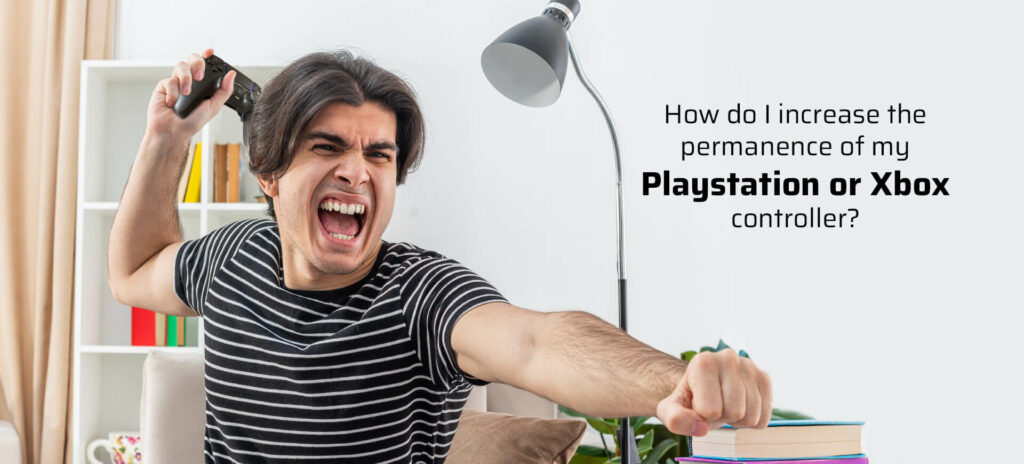
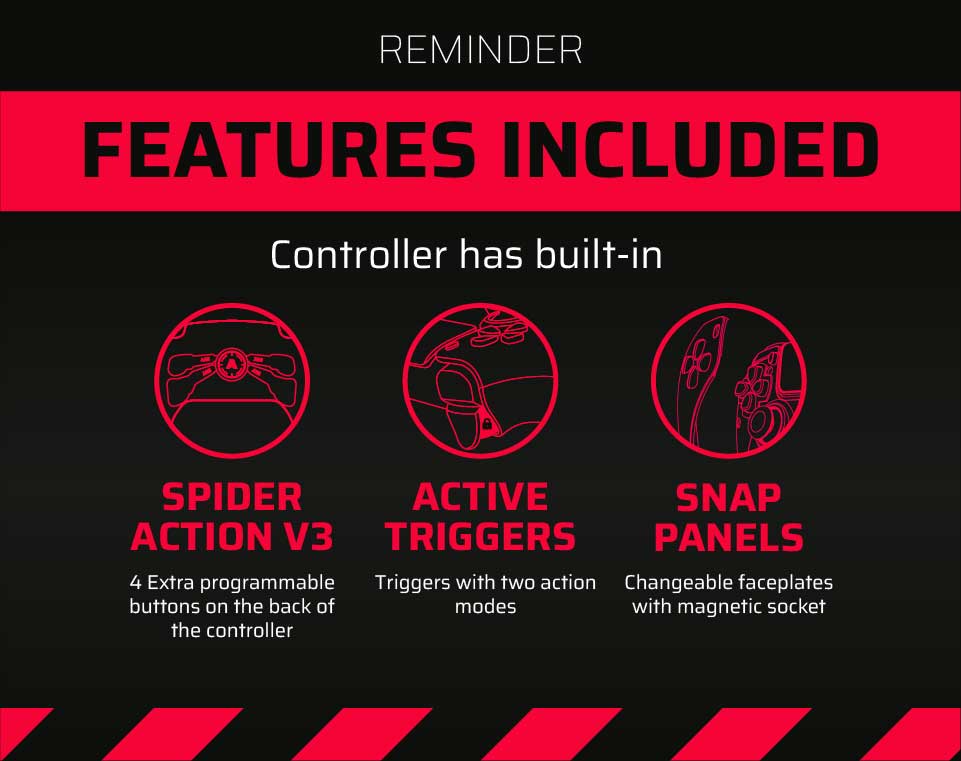
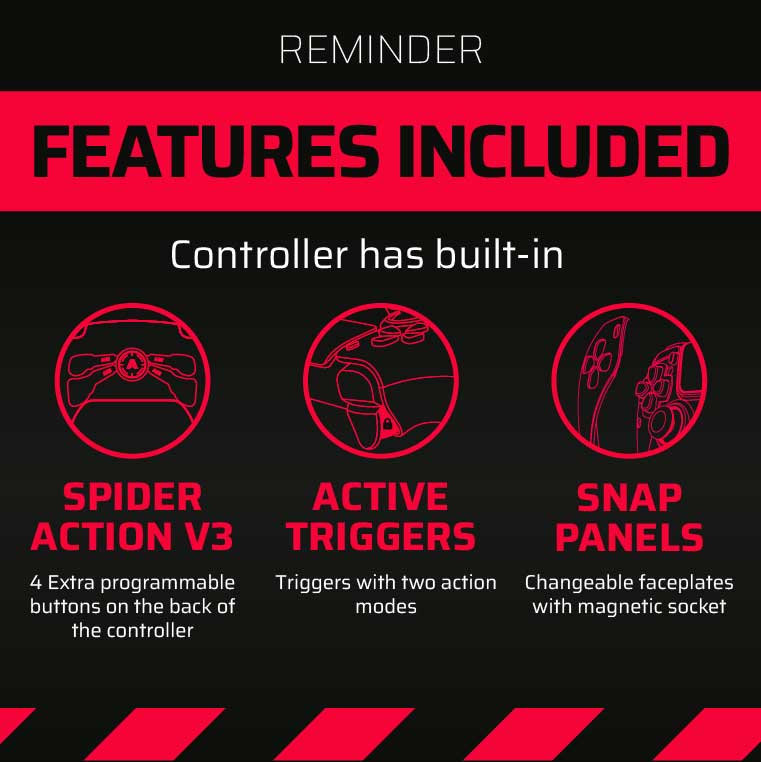
Latest news
How to Improve Your KD Ratio in Warzone
How to Improve Your KD Ratio in Warzone If you’re aiming to boost your KD [...]
Jun
TMR Technology Explained
TMR Technology: Tunnel Magnetoresistance Sensors for Gamers Who Want More Tunnel Magnetoresistance. Magnetic field precision. [...]
May
Grand Theft Auto Games in Order
ver, Grand Theft Auto Games in Order (San Andreas, GTA Games, and GTA 6) [...]
May
Video Game Controller Evolution
The Video Game Controller History The video game industry has always pushed boundaries through [...]
Apr
The Assassin’s Creed Saga
Every true gamer knows the saga is much more, and it completely revolutionized storytelling and [...]
Apr
Top FPS Games of 2025
Best FPS Games Releasing in 2025: A Look at the Most Anticipated FPS Games 2025 [...]
Feb
Top RPGs of 2025
The Most Anticipated RPGs of 2025 – Gear Up for an Epic Role-Playing Adventure The [...]
Jan
Top Game Releases of 2025 – Complete Schedule
2025 Video Game Release Schedule – Anticipated Game Releases for Xbox Series X|S and PS5 [...]
Dec