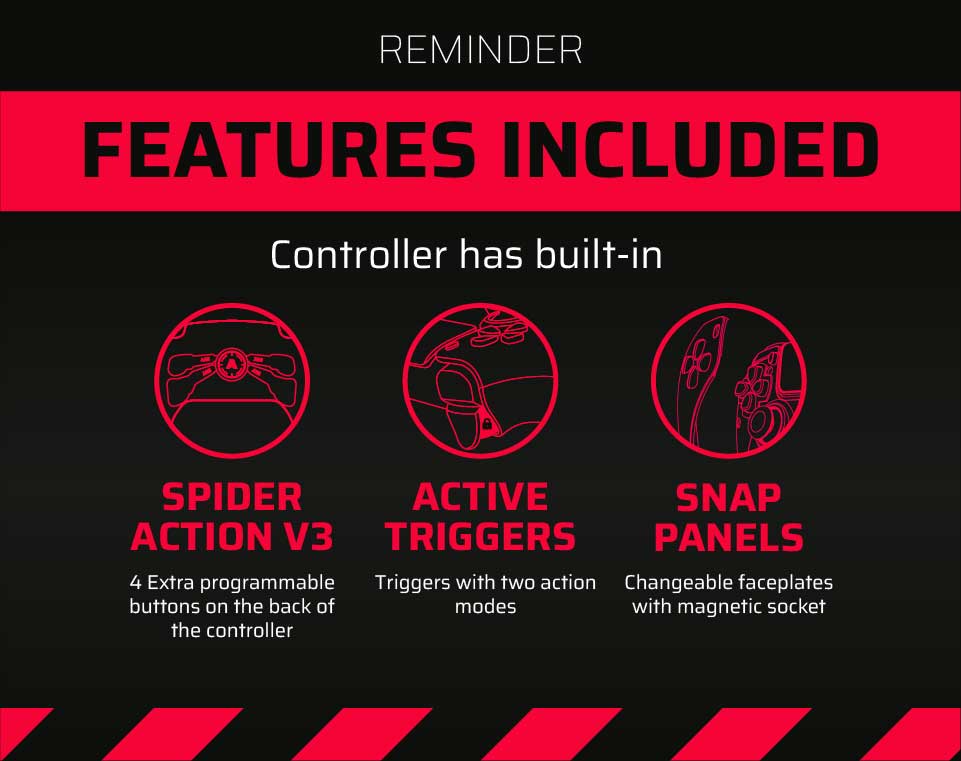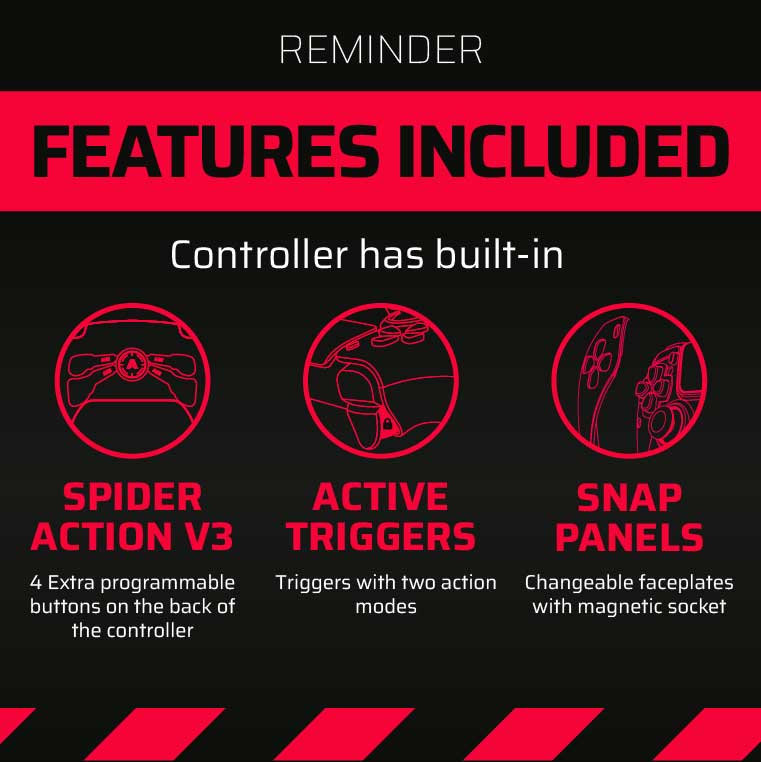TMR Calibration
Calibration Website:
https://dualshock-tools.github.io/
Step-by-Step Calibration Instructions:
Step 1: Access the Calibration Tool
- Open your preferred web browser on your PC or Laptop.
- Navigate to the calibration tool website: https://dualshock-tools.github.io/
- The tool will guide you through the re-centering process of the analog sticks. It consists of four steps where you will be asked to move both sticks in various directions and release them.
Important: Once the calibration process starts, it cannot be canceled!
Step 2: Connect and Select Your Controller
- Plug your controller into your PC/Laptop using the USB cable.
- On the website, press ‘Connect’.
Step 3: Start Calibration
- Click on ‘Calibrate Stick Center’.
- The stick will calibrate automatically.
Step 4: Calibrate stick range
- Enter the Calibrate Stick Range section.
- Rotate the sticks slowly at least 2 times in one direction and 2 times in the other direction to cover the whole range.
- Press Done
(If, after this step, the analogues are in the correct positions, click save the changes permanently to complete the process)
Step 5: Additional step if the above did not help
- Press Finetune stick calibration
- Move the stick to select it for tuning, then without touching the stick use the D-pad buttons to adjust the center point. Flick it and adjust it again if it is off center or flickers..
- Press the D-pad or face buttons in the direction you want the stick position to move.
- Press ‘Done’ when the process is finished.